Reverse engineer directly inside SOLIDWORKS
A straightforward path from point cloud to complete CAD design file, directly inside of your SOLIDWORKS environment.
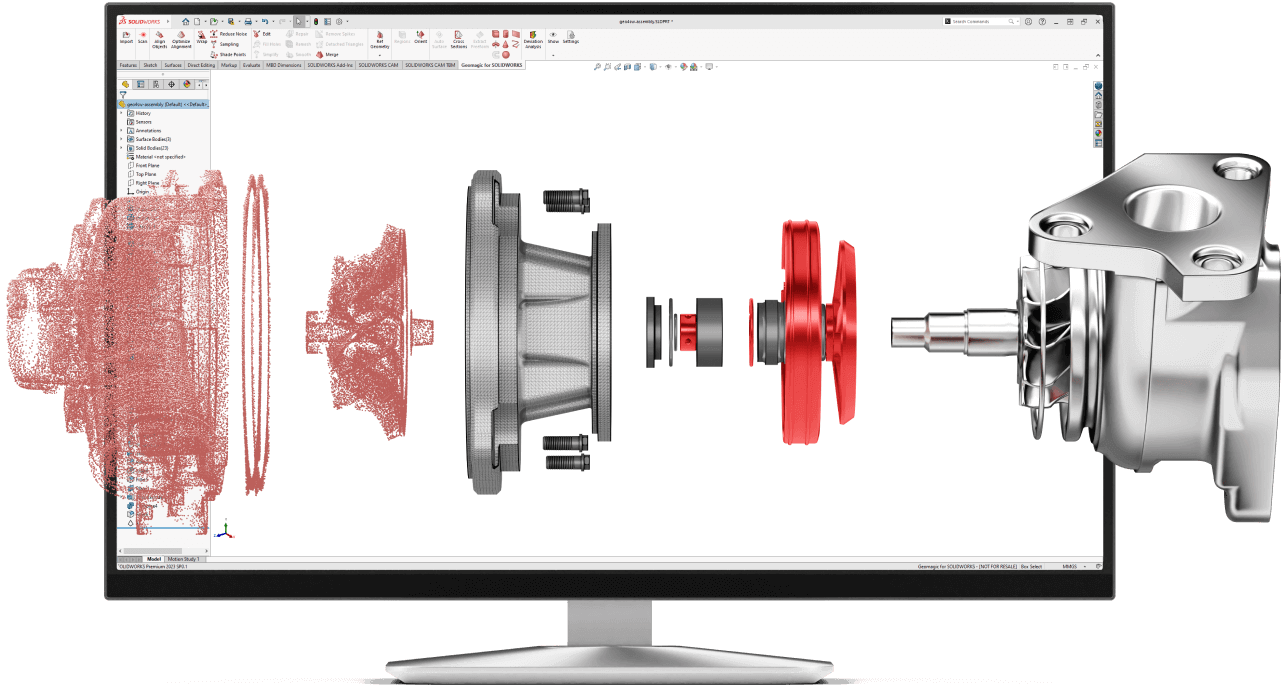
Straightforward data handling
Import data or scan directly into SOLIDWORKS with most 3D scanners available on the market today.
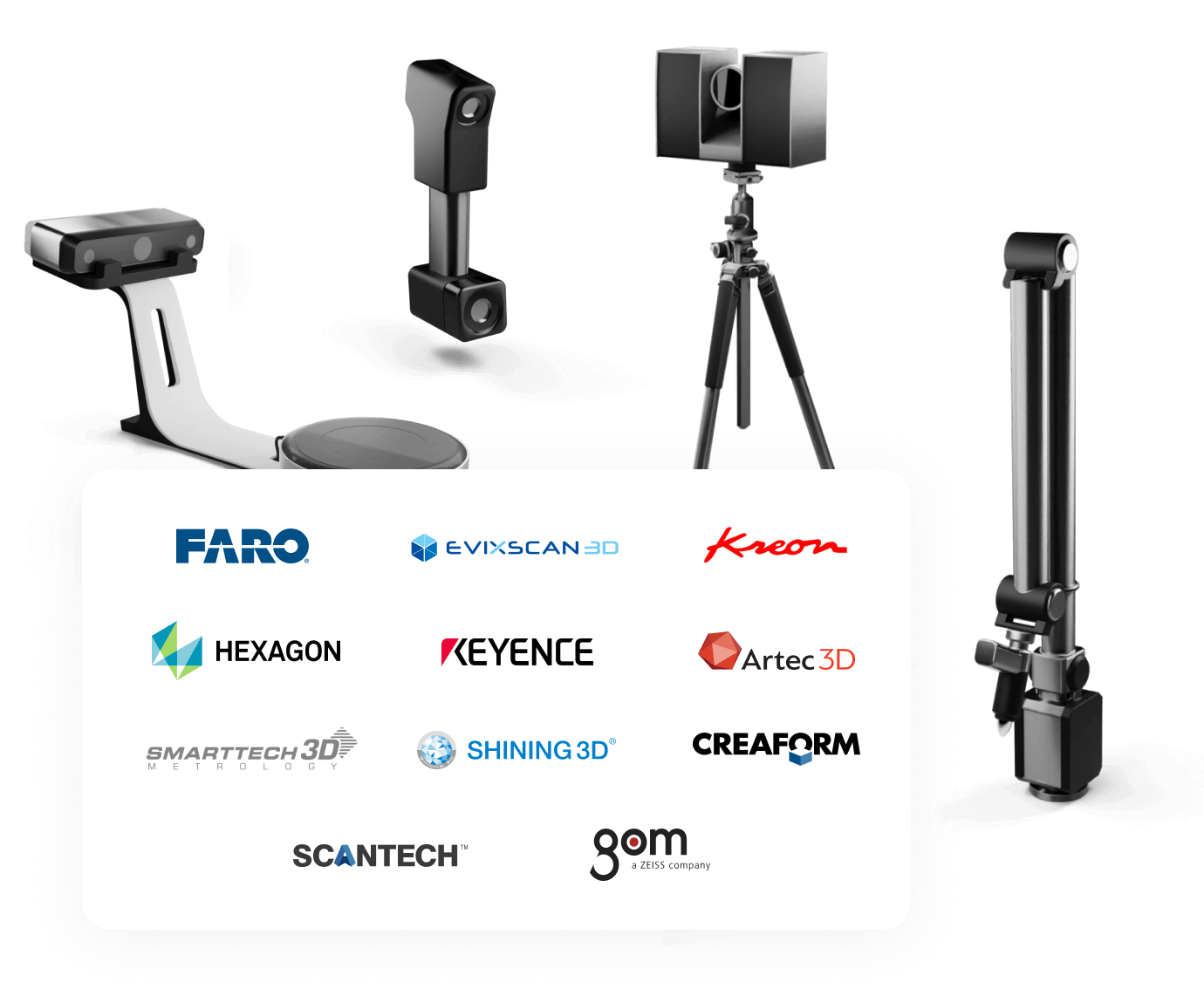
Capture Design Intent
Collect accurate part information that simply couldn't be measured with traditional tools.

Proven Toolset
Use industry-leading reverse engineering tools directly inside your SOLIDWORKS environment.

Shallow Learning Curve
A perfect entry-level solution for any SOLIDWORKS user who wants fully editable native CAD fast.
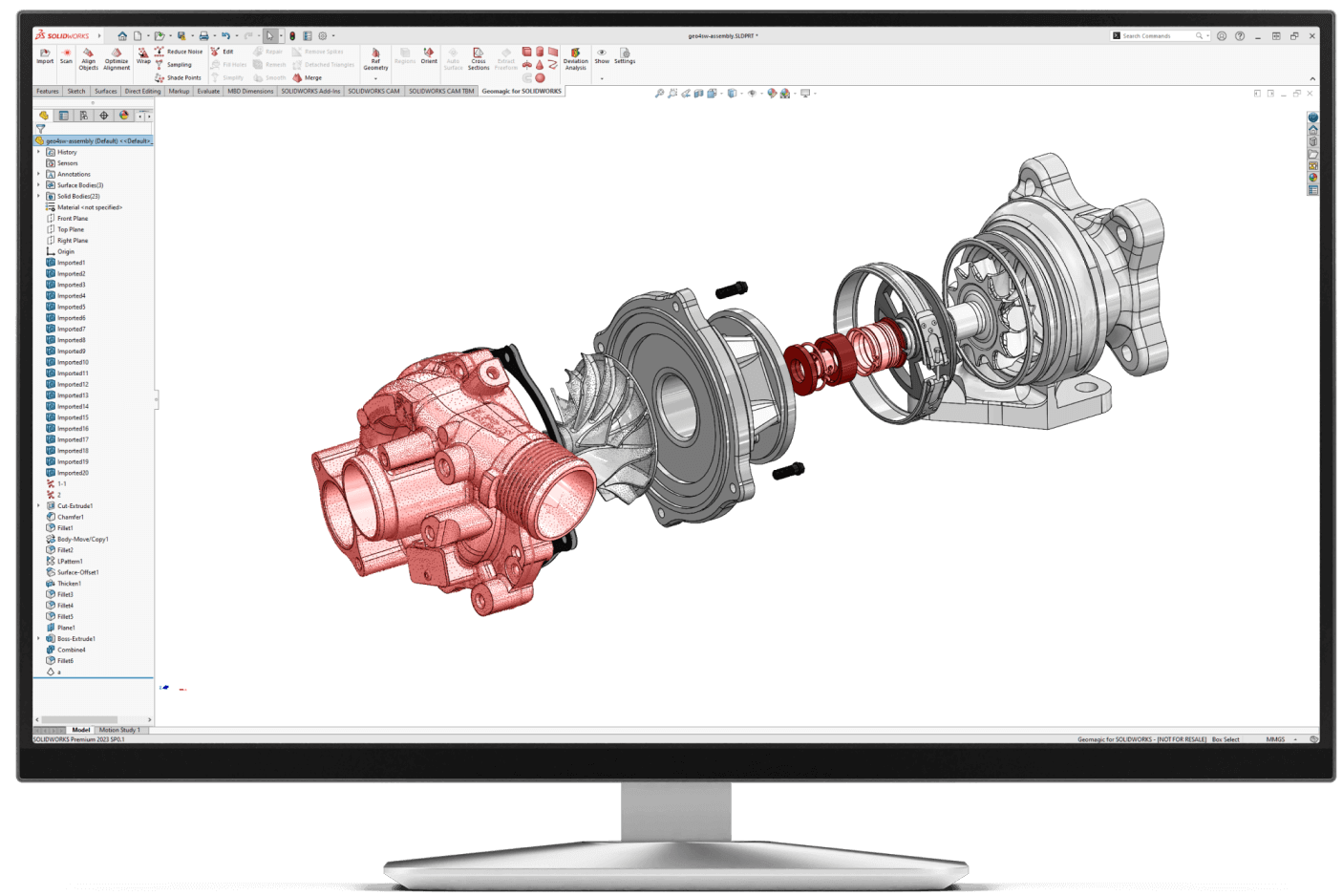
Applications
Benefits for every industry
Aerospace
Redesign stronger, lightweight brackets for cabin seating, that fit perfectly.
Automotive
Redesign swing arms and other integral components, ready for optimization.
Consumer Products
Design shoe outsoles based on existing prototypes
Architecture
Collect data to recreate entire environments, to design perfect custom fittings.
Industrial Tooling
Create accurate mold tools from scan data ready for mass production.
Marine
Capture vessel geometry for design intent modelling of aftermarket components.
The Highlights
Rebuild native SOLIDWORKS files with industry leading reverse engineering tools
Direct integration
Reverse Engineer directly inside SOLIDWORKS, utilizing all CAD tools available to you.
Mesh & point cloud processing
Straightforward, expert handling and refinement of huge mesh and point cloud data sets.
Real-time analysis
Use Deviation Analysis to directly compare your 3D model to the scan data.
Need some more information?Here's some other useful Geomagic for SOLIDWORKS resources
What are you waiting for? Try for yourself now

FAQs
How can I contact Oqton to request a demo of Geomagic for SOLIDWORKS?
You can request a demo here or speak to a member of our team in your region using these phone numbers:
US +1-803-981-6716
UK - +44 1442 279 875
Germany - +49 6105 324 8122
Italy - +39 800 035 847
France - +33 805 10 35 72What languages does Geomagic for SOLIDWORKS support?
Geomagic for SOLIDWORKS supports the following languages: English, Chinese, Japanese, Korean, German, Italian, Russian, Portuguese, Spanish, Polish, Turkish, French and Czech.
How can I obtain a free trial of Geomagic for SOLIDWORKS?
Request a free trial and fill in your contact details. A member of our team will then contact you with the installer and install information. The Geomagic for SOLIDWORKS step-by-step installation guide can also be found on our support site. Your trial will last 14 days from the day of activation.
What are the minimum system requirements to run Geomagic for SOLIDWORKS?
- Windows 8.1 (64-bit)
- Intel or AMD processor with a minimum 2.0 GHz
- 8GB RAM
- 30GB of available hard-disc space (additional space may be required for cache)
- 32-bit true colour display, screen resolution 1280x960
- Nvidia Quadro graphics card
- See full system requirements here.Where can I get technical support for Geomagic for SOLIDWORKS?
A comprehensive list of FAQs can be found on our Geomagic for SOLIDWORKS Knowledge Base. If you can’t find what you are looking for, you can submit a case to our support team.
What licensing options are available for Geomagic for SOLIDWORKS?
We offer standalone Geomagic for SOLIDWORKS perpetual and subscription licenses as well as maintenance programs for both commercial and educational use. More information on license types can be found here.
The Geomagic Maintenance Program helps ensure a smooth and uninterrupted workflow. Protect your Geomagic software and haptic device investments with access to the latest cutting-edge technology and regional support experts.
Contact using the phone numbers above to find out what options are available to you, including enterprise suites.How can I organise a Geomagic for SOLIDWORKS training course?
To organise a training course, please fill in our Contact Us form, or call us on the phone number for your region above.
What’s the difference between Geomagic for SOLIDWORKS and Oqton’s other scan software tools?
If you head to our 3D Scanning page, we have more information on all our Reverse Engineering and other 3D-scan based products. You can also find a useful blog on the topic here.
What devices are Geomagic for SOLIDWORKS compatible with?
Geomagic for SOLIDWORKS interfaces with a number of 3D scanners, and can process data from most scanners available on the market. A complete list of compatible hardware can be found here.

